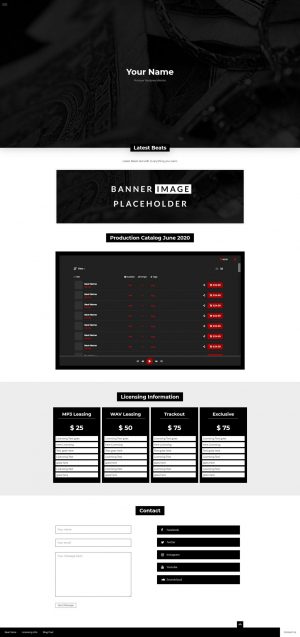These Themes are for WordPress Websites only. This means you will need a Webhosting Plan and a Domain Name ( www.yourname.com ) just like how for a regular Website.
Installing a WordPress Theme on a www.wordpress.com Account will not work! Please visit www.xHost.vision to find a Hosting Plan which fits your needs.
Managed WordPress hosting available for $6.99/month only.
WordpressThemes and Plugins
Questions and Answers
Themes and Plugins will be ready for download right after purchase. Check your email or open your VMS Account Page to find the download links.
Some Themes come with premade Graphics like a Logo / Header Image or a Drumkit Design. These Files will be sent to your Email within 48hrs after purchase.
INSTALL
After purchasing a Managed WordPress or standard Webhosting and a Domain (www.yourname.com) you will need to install WordPress on your Server. For easy install check out Managed WordPress Hosting on www.xhost.vision
SET UP WORDPRESS
After installing WordPress for the first time, you will need to do a little set up. This includes general page settings, frontpage, pages and menus. All required steps are listed below.
INSTALL THEME
Now your WordPress Website is all set up and ready for the theme, feel free to check out our premade and custom WordPress Themes. If you purchase a premade Theme, a “how to install theme” guide comes with your order.
HOW TO SET UP
First check your general settings and update your Title, Tagline and Email address if needed.

Next part would be to add at least two pages. One for the front (Home) page and another for the blog. If you are using a theme with shortcodes, these will be added to the Home page. Blog posts will be shown at the Blog page.

Now you will need to link the Home and Blog pages to the WordPress Reading Settings, so the Home page will show up as your front page.

To host your Themes Images and other files open Media and upload anything needed.

To get the URL (direct link) to a file, click on the file at the Library. This will show you all information about this file.

[laborator_banner title=”Custom WordPress Website” description=”For a custom WordPress Website please visit our custom WordPress Design Page. Prices are depending on whats actually needed. Click the Button for more Info.” href=”url:https%3A%2F%2Fwww.vms.vision%2Fwordpress-themes%2F|title:Browse||”]
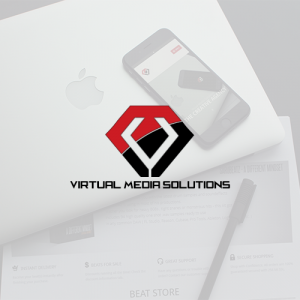
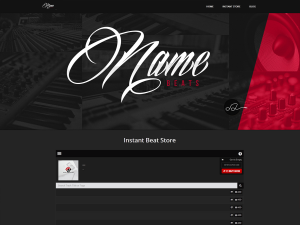
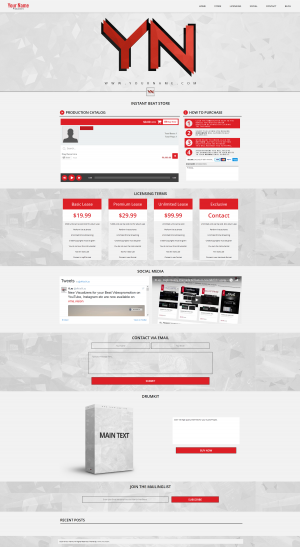
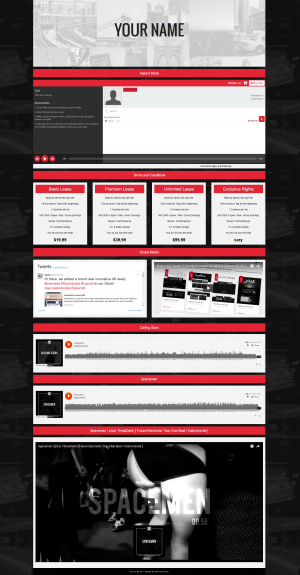
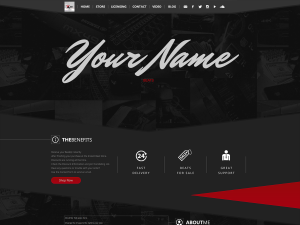
![Up to 10 Social Link Buttons for your Wordpress Website using fontawesome.io icons. To use the Social Links copy and paste [add-vms-social-links] Shortcode to any Page or Post after saving your Settings.](https://premademediadesign.com/wp-content/uploads/2017/03/vms-social-links-frontend-300x361.png)